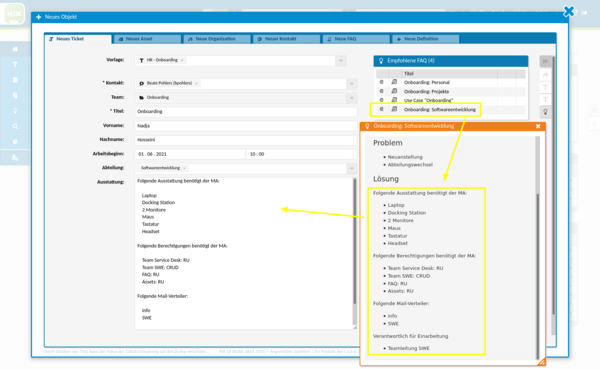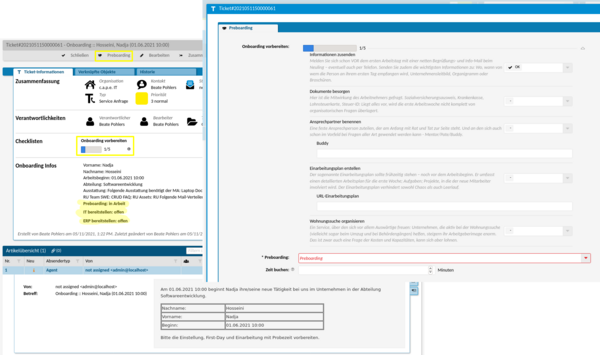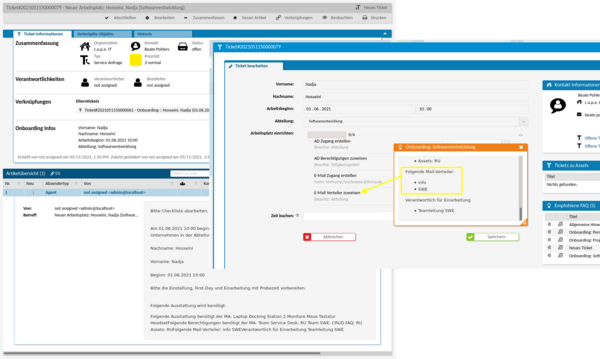On Board(ing) with KIX 18
It's that easy to configure your onboarding workflows yourself
You know that: A new employee will start working in your company in the next month. For this, the responsibilities have to be agreed internally, a workplace prepared and access, authorizations, mailing lists, etc. set up. In five steps you can easily implement the so-called "onboarding" in the KIX 18.
Step 1: Onboarding ticket (parent ticket)
New ticket form with the most important information: name, start of work, department, required equipment
Step 2: Preboarding tasks
A task is available in the ticket detail view of the onboarding ticket (parent ticket): Preboarding
This provides a checklist. The "Preboarding" field is explicitly cleared when the form is called up in order to force the agent to consciously decide to enter "in progress" or "completed" there. Once the checklist has been processed, the "Preboarding" field is set to "completed".
Step 3: IT tasks (1st child ticket)
The child ticket "IT tasks" is created automatically when the pre-boarding tasks have been completed. All important information from the parent ticket is transferred to the child ticket. It contains an "Edit" action. A checklist with the necessary IT tasks is again offered there. So that the agent does not have to switch back and forth, the form contains the data of the new employee in display mode.
Further information such as mailing lists & authorizations can be found in the appropriately displayed FAQ article.
To complete the IT setup, the agent selects the "Complete" action. The username and password of the new employee must be entered there. These are saved in the post-action in an article on the ticket and written back to the parent ticket. The status of the IT ticket then changes to "provided".
Step 4: ERP tasks (2nd child ticket)
The child ticket "ERP tasks" again contains an edit action where the tasks can be processed in a checklist. The form also contains the employee's data to look up.
Access to the FAQ article is also possible again. If the agent sets the dynamic field "Provide ERP" to "completed", the ERP ticket and the onboarding ticket are set to the status "provided".
A new article will be created on the parents' ticket: "The provision of the IT workstation and the establishment of the ERP access have been successfully completed."
Step 5: Close the onboarding ticket (s)
If the parent ticket is closed, both child tickets will also be closed. The action delivered by default is used for this.